Game Instructions
Soundscape is the confluence of music and VR – an audio-reactive universe where you can listen, explore, watch, compete, create, and more – there’s no wrong way to play!
CONNECTING YOUR OCULUS QUEST 2
One of the most common questions we get is “Can I play Soundscape VR with my Oculus Quest 2?”
The answer is YES! While We don’t offer a Quest version of Soundscape VR (we’re just too powerful), you CAN connect your Quest 2 to compatible PC using an Oculus Link Cable or other high-quality USB-C cable.
If you’d like to use Oculus Link to connect your Quest to a PC, please start by reviewing the Oculus Link compatibility article.
Confirm the following:
- Your PC meets the recommended specs for Soundscape VR
- You’re using a high-quality USB cable capable of supporting data and power.
- Your Oculus software is up to date on both your PC and your Quest.
If you’re unable to enable Oculus Link:
- If you don’t see Add Quest as the device on the PC software: log out of the PC software and log back in.
- If you don’t see the Enable Link pop-up on the PC software: log out of the PC software and log back in.
- If you don’t see the Enable Link option under Settings on Quest: completely power off the headset and restart.
Once you’ve confirmed these requirements, you can begin using your Quest with Link. To do so:
- Open the Oculus app on your PC.
- Turn on your Quest 2 or Quest.
- Plug your USB 3 cable into a USB 3.0 port on your PC, and then plug the other end into your headset.
- A message displays in VR prompting you to Allow access to data. Select Deny. If you mistakenly ‘Allow’ the prompt, you must unplug your USB cable from the Quest and plug it back in.
- When prompted to Enable Oculus Link, select Enable to begin remote rendering using Oculus Link.
If you have issues using or setting up Oculus Link, please review the Troubleshooting Tips and Known Issues article.
SYSTEM REQUIREMENTS
MINIMUM SYSTEM REQUIREMENTS
- OS: Windows 10
- Processor: i5 3570k or equivalent
- Memory: 8 GB RAM
- Graphics: GTX 1070 or equivalent
- Storage: 12 GB available space
RECOMMENDED SYSTEM REQUIREMENTS
- OS: Windows 10
- Processor: Ryzen 3600x or equivalent
- Memory: 16 GB RAM
- Graphics: RTX 3070 or equivalent
- Network: Broadband Internet connection
- Storage: 12 GB available space
INTERACTING WITH MENUS
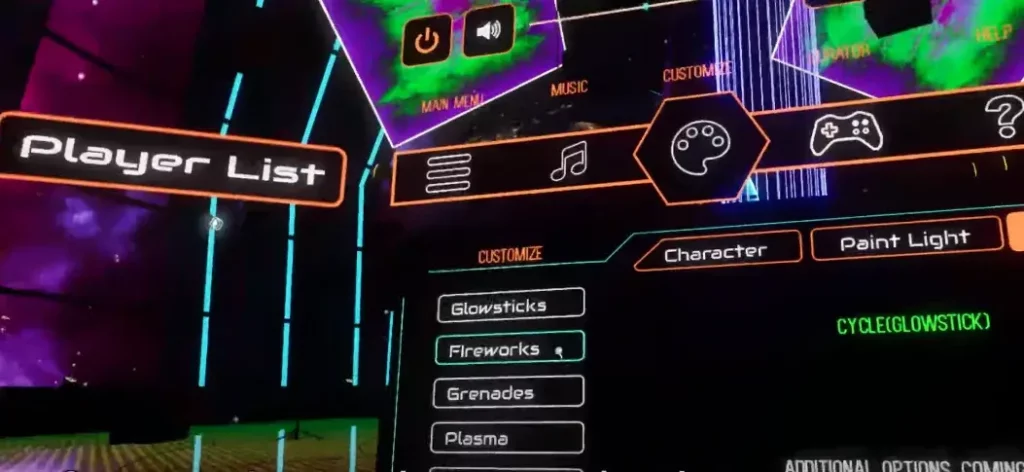
Interact with menus by aiming the right controller at your desired menu option and pull the trigger button. To open/close the menu, press the button labeled “MENU” on the left controller. If you’re new to SVR, try clicking the “Tutorial” button on the main menu screen.
CHOOSING AND PLAYING MUSIC SOLO

Any music you play on your PC is visualized in-game automatically via the Soundscape Sonic AI. This includes music playing on your computer and streaming Just have your desired audio output set before launching the game. Make sure you have focus on the game window (not steam vr or other app) or else you won’t be able to hear sound from the game.
-For new users, the easiest method is setting your playlist outside the game on your PC before you begin. You can play music using ANY application (Spotify, iTunes, Windows Media Player, Pandora, Plex, etc.) and then once in Soundscape you can use the built in Steam VR or Oculus Home virtual desktops to flip back to your desired app, switching songs, artists, and albums on the fly. Using the native application means you get access to all your music and playlists as is!
-You can control music via voice using Alexa or Google Home. Plug device to your PC mic port, enable the listen option in audio settings, and now you can call out any song you want to play in SVR!
SOCIAL GAME MODES
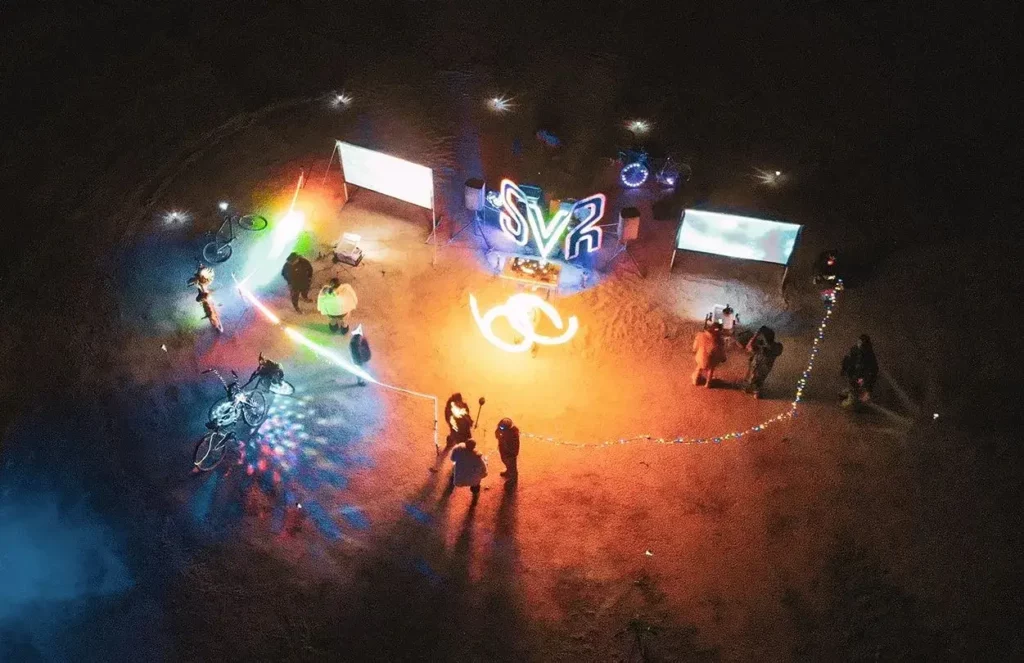
–FREE PLAY lets every player listen to their favorite music at the same time. In this mode, all players share a world where you can interact together, but it functions like a virtual silent disco where each player has control of what they are listening to. One person can be listening to Hip Hop, another Metal, another EDM – you all get your ideal audio experience.
To start, just select FREEPLAY, choose the soundscape you would like to experience, and enter the name of your room (if you so choose). Then just hit start and the experience will begin automatically!
-LIVE SOUNDSCAPES are Freeplay and Magic Mirror sessions that are already occurring – and open to join!
To join, select Live Soundscapes, and a list of options will appear. Just select your choice of available options and you’ll be taken into that world.
–ARTIST LINK brings artists and fans together in incredible live virtual concert with friends from around the world. Attend the show of your dreams or host it yourself; Artist link is a magical world of unlimited audiovisual possibilities.
For Artist Link shows, you will join the livesteam automatically when joining, and can also relaunch at the bottom of the menu at any time. This will launch Twitch or whatever application the artist is using for audio and enable a synchronized experience for all users listening to the set. All Soundscapers are able to attend free Artist Link concerts, but to host live shows you must have an active subscription. To learn more about bringing your own music to Soundscape please contact us through our website at www.SoundscapeUniverse.com or at Licensing@SoundscapeUniverse.com
–MAGIC MIRROR is a new way to experience traditional 2D audiovisual content in virtual reality. Magic Mirror provides a platform for content creators that brings the entire universe of 2D content into virtual reality, from music videos, concert footage, visualizers, to live streams and more.
To activate, just select MAGIC MIRROR from the menu, and then the artist/set that you would like to experience. The music and video will play automatically once the game starts!
IN GAME ACTIVITIES
-FLYING
Fly to explore the world around you. To fly, squeeze the flight buttons on both controllers at the same time, and then release. You’ll begin accelerating and continue flying until you press both buttons together again to bring yourself to a stop. While flying, you steer using the direction of your controllers – wherever you point both, you go. If you hold down one button at a time instead of both, you’ll drift and rotate yourself in that respective direction for even more control. You can drift while flying or standing still.
-BOOSTING
Boost for a burst of speed in direction the controllers are facing. Hold the boost button to fly at increased speed for as long as the button is held. You can upgrade your BOOST to fly even faster using Harmonia.
-LIGHT PAINTING

Create art alone or collaborate with friends via a number of audio-reactive brush effects. Via the Paint Light tab of the customization menu, you can view effects by duration, and on your paint tool modify color, size, and brush shape. Everything you paint into the air has the potential to be reactive to the music. Doodle names in the sky, decorate the venues, or create a masterpiece – your imagination is the limit of what you can create!
-LIGHT SHOOTING
Fire off different physics based effects to interact with the environment and detonate destructible objects. You can choose which effect you want to shoot from the customization menu, under the Fire Light tab. These are all meant for fun, but when you’re ready for a challenge you can compete and test your accuracy in Spectra Dash.(edite)
-OPTICAL HACK
Optical Hack takes the SVR visual experience to the next level. Glitch out the world around you, melt every color, and more instantly, on demand. It makes anything that is happening at any time look even better, adding another layer of wonder to the world around you. Press “B” to activate a random effect, release to stop. Upgrade to Enhanced Optical Hack to affect all other players in your game at the same time, with over 20 trippy effects!
-HARMONIA & AVATAR UPGRADES
New cosmetic items are always arriving to stylize your avatar, or outfit it with enhancements like high powered thrusters. Check out the Augments tab at the top of the menu to see items available. During your journey you’ll acquire Harmonia, an in-game currency you earn every 15 minutes you play. You can use Harmonia you aquire to unlock avatar upgrades, or use real money to purchase Harmonia and support Soundscape development.
-HIDDEN TREASURES
Discover and collect golden records throughout the levels by flying into them. Your progress is shown on the menu screen, and each awards you Harmonia. Collecting 15 unlocks a special upgrade to your afterburners.
-LIGHTING CONTROLS
Unlock the lighting microcontroller to take full control of the Soundscape Visual experience. This professional grade tool allows the curator of each world to control the visual effects, or to choose between 3 modes of music reactivity to customize your experience.
Slow and Sexy Synesthesia – A focus on colorful, breathing lights that works best at <100 BPM
Smooth Groove – Our default visualization mode that works well for most music types Energetic Flux – High intensity rapid lights with flashing/strobe elements
-LEVELING YOUR CHARACTER
You can earn experience each day playing, finding golden records, playing spectra dash, and by discovering other secrets. For each level, you are awarded one talent point to upgrade your character’s abilities.
To view your level and talents, click the CHARACTER button in the menu. As you level up you will progress through 11 ranks, and can add public information to your profile to reflect your musical tastes, helping you discover new friends who share similar interests.
SPECTRA DASH

SPECTRA DASH is a rhythm and agility game build into SVR where you fly, slice, and shoot your way through the Soundscape worlds, scoring points by causing destruction. There are no beat maps to be made, no limited songs to choose – just turn on your favorite music and activate Spectra Dash from the curator menu to begin!
Once enabled, your swords and score HUD will equip, and destructible objects will begin spawning around you based on the rhythm of the music playing. The objective is to fly around to seek and destroy – slice the green isohedrons, and shoot the rising cubes! If you go 5 seconds without hitting an object, you’ll lose your bonus multiplier, so use your boost wisely and keep moving!
Soundscape’s sonic AI let’s you play any music from Beethoven to Skrillex, and Spectra Dash works with it automatically! Play the music you want to hear most with no limitations – use any music service, any file on your PC, voice assistants, or the Soundscape media player! Spectra Dash works in both solo and social play, and can be played casually or competitively!
“Chaos” modifiers bring even more objects into the world to destroy, with your computer’s horsepower determining how much you can take.
WARNING: Raising the Chaos multiplier in multiplayer may have severe performance implications
